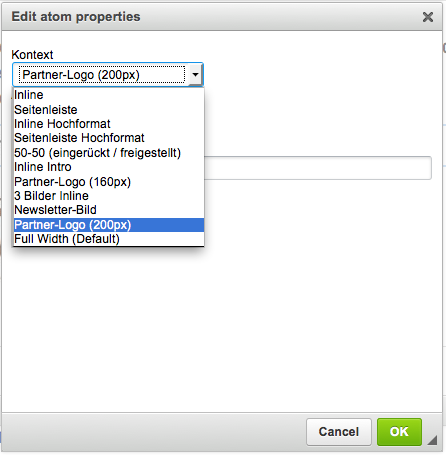I recently (again) did a quick research on free VPN services. My prefered setup would have been a free browser plug-in based VPN that wouldn’t require registration. I would basically just need a VPN-Service to check some websites that seem to have different content, according to the country it is accessed from.
Why do I need a VPN? How does a VPN work?
I find VPNs are a great invention – but they can be a bit scary, when you take closer look at how a VPN actually works. This is even more the case if you’re having concerns about security issues. VPN stands for Virtual Private Network. A VPN service usually allows the user to access websites or services through their proxy servers. This means, even though I am located in Germany, to a web server I could look as if I came from a different country.
Well – anyways. A quick research led me to the service called Hola – but after reading this article about technical security problems with Hola that could either be bugs or even features, I dumped the idea again:
- CSO Online: “Researchers discover hidden shell in Hola VPN software“
Long story short: the ‘bugs’ inside the Hola browser plug-in lets attackers easily take over somebody’s computer. Practically this would mean that thousands or even millions of ‘infected’ computers could be ‘hijacked’ by an attacker and useed / misused as a ‘bot net army’. This army of remote controlled computers could then again be used for DDoS-attacks and the like. Not good.
So probably the best alternative would still be the service called freedome from f-secure. The service is not a free service – and it is subscription based. Both I originally wanted to avoid – but probably this is still the best solution. At least it looks way more secure and reliable than most free VPN services. I know I like F-Secure – I will probably also like their VPN service Freedome.
Advatages of using a VPN service
It’s basically rather easy: using a VPN service you virtually become untrackable. And that has some great side effects – or actually advantages:
- As I mentioned before you could then visit websites that are using geo-blocking to block or grant access to users from specific countries or regions.
- As a web developer / webmaster you even may have to implement some geo-aware solution yourself. Then a VPN service can be handy to test such features.
- Some services and ad networks use ‘super cookies’ that allow them to track users across different websites, even if the user does not accept any cookies. With a VPN such tracking practice is close to impossible.
- Using a VPN can also have security advantages, since you’re not accessing the internet directly – but indirectly through the VPN’s servers.
I guess I will take Freedome for a test ride and then report back on a future article.
See also: