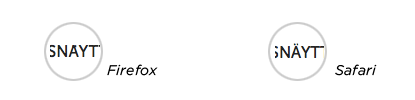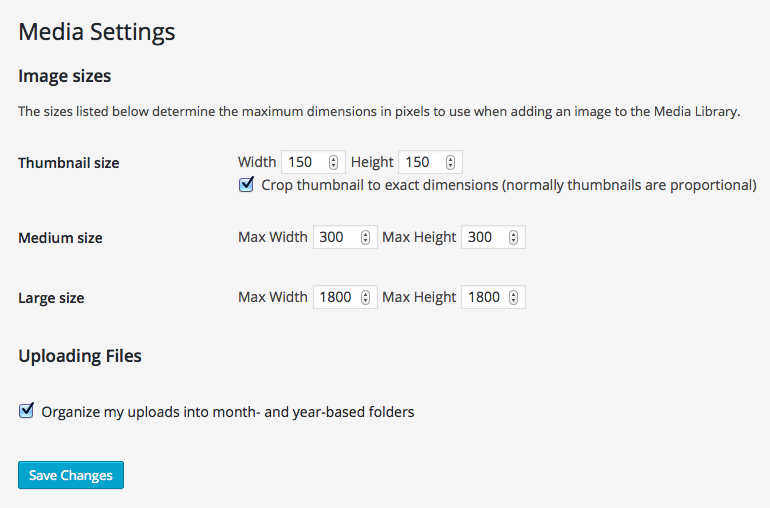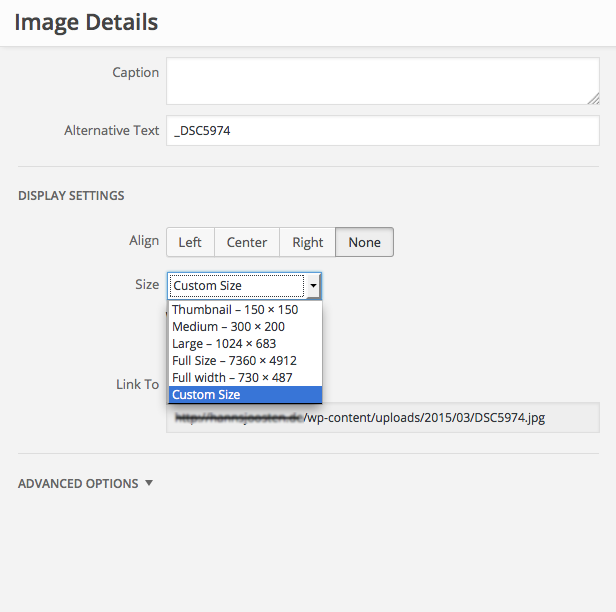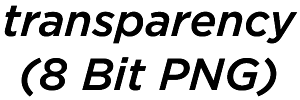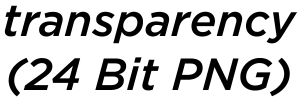On 27 October the World Day for Audiovisual Heritage is celebrated. The UNESCO originally chose that special day to raise of awareness of the importance of preserving recorded sound and audiovisual documents such as films, sound and video recordings, radio and television programs as a part of the cultural heritage.
Why you need a Backup Strategy
Today many much of human kind’s audiovisual heritage is digital – and instead of calling it ‘preservation’ probably the more common term would be ‘backup’. So today the world does actually need working Backup Strategies for it’s cultural heritage. And somehow everybody know, that basically today everybody needs a working Backup Strategy to keep all those files safe we are gathering and producing today.
The loss of data can be a dreadful experience. The work of weeks and months just disappears, memories are suddenly gone, be it digital music collections or family photos – nobody really wants to lose those files. But installing a working backup strategy can be dreadful too.
If it’s ‘just’ a hard drive crashing, chances are, you find somebody who can actually recover those precious files. But dealing with theft, fire and flooding is a totally different game – then the data is most likely just gone.
Of course sooner or later also every web-designer and every web-developer has to develop his/her own strategy, how to deal with the problem. Depending on how you’re working you’ll have a copy of the most important project files online / on the webserver anyways – but still: having a working backup strategy is a must. In this post I’ll tr to draw a picture of my backup strategy – hoping that others my get inspired to start thinking of theirs.
USB-Sticks and CD-Roms
I once had to learn it the hard way, that keeping a backup on one (ONE!) CD-Rom is actually not a good idea. Since then I do consider CD-Roms and USB-Sticks not to be an option for keeping files safe. The risk of data loss is just too high – and there is also the risk that the data may fall into the wrong hands. So for quite some years I haven’t been using CD-Roms any more – and USB-Sticks are only used to actually get files from A to B.
Backups through Time Machine
Mac users are probably well aware of Apple’s backup tool Time Machine. A neat application that keeps an updated copy / backup of your computer for the rainy day. Or actually not for the rainy day – but in case your hard drive crashes, you most likely still have a bootable backup of your machine. Which is great. But it won’t help you in case of theft, fire or flooding. Chances are, the thief, the fire or the flood would just also take the backup drive.
Local Backups: keeping it simple
We are currently working with a rather large backup disk that is basically capable of storing all different the directories of the different computers that we really want to keep: work directories, photos, music etc. We do work on Apple computers – however but for backups we don’t use Time Machine. Instead we (still) use the good old work horse Carbon Copy Cloner. We have set up various scheduled backup tasks – and on a regular basis all the important files are copied to the backup disk.
The backup disk is dedicated to do just that – backups. No other files are stored on that drive, but backup files. This is an important detail since once you star mixing things up, chances are, that in the end you don’t have a full backup. Anyways.
However, having just one backup disk is (of course) just slightly better than having no backup at all – so we do have a backup of the backup disk. On a regular basis the backup disk is connected to an identical hard drive and we do a full backup of that backup disk. The second backup is then kept in a physically (and geographically) different place – the only way to avoid data loss in case of theft, fire and flooding.
Backups of websites and web-databases (mysql)
When looking for a web hosting service, one should also always consider looking at the potential web host’s backup strategy. Many hosting providers work with redundant systems – which means that basically once the webserver goes down, there is a second system jumping in.
Redundant systems are a good idea – but of course you should not rely on redundant systems as part of your backup strategy. The larger, the more complex, the more popular a website gets, the more important it is to have an actual working backup strategy in place.
So the least you can do is to download a database dump along with all the files on your webserver either manually, or automatically. This may sound a bit ‘cumbersome, but it is probably still the most reliable method. Making a manual backup you know exactly what you saved and when you saved it. In the long run however you will probably want to automatize this process.
Automatic Backups Solutions for WordPress, Drupal, mySQL
For content management systems built with either WordPress or Drupal there are various tools you can use to run automatic backups of your website. Actually there is a sea of different options, and it would be just too much for this article to start comparing the different options. Instead I’ll just list two different tools – the two tools I currently use on a regular basis. In the end everybody has to find his/her own backup tools and develop his/her own backup strategy.
- Drupal: Backup and Migrate
The Drupal module Backup and Migrate is probably the most popular backup tool for any website that runs on a drupal powered CMS. Already the name suggests its power: you can backup complex websites and even migrate them to a different server. The module offers ‘everything’ from a simple point-and-click instant backup option to complex scheduled backup tasks. - WordPress: WP-DM-Backup
The WordPress-Plugin WP-DM-Backup or actually “WordPress Database Backup” is a rather rudimentary backup tool. You can look at the plugin as a comfortable wordpress interface for making database dumps – with a functionality similar to what phpmyAdmin has to offer. You can then either download the database dump manually, or set up a scheduled task for making dumps and sending them to you by email. You will however still have to download all files through FTP manually, to have a complete backup of your website – but at least with smaller websites that should not be too complicated anyways.
Basically a backup can only be as good as the method, the tool that you used to generate the backup. An easy to use solution is absolutely worthless, if the backup is not working. Or to put it this way: what do you need a backup for, if everything is lost anyways? So whatever approach you decide for – you should also check, if the backup is actually working.
On the fly website backups
Last but not least I’ll point out a backup toll, that is actually not a backup tool. But it recently helped me saving a client’s website from getting lost forever. One evening a client called me and told me, that he had a major misunderstanding with his previous webhost – and that one of his websites was on the brink of getting deleted. The ‘domain termination procedure’ had already started and within the next couple of hours the webspace / the website would be deleted.
I wasn’t at my desk – but I actually had my computer and a mobile internet connection with me. With no FTP access and no access to the the CMS my options were limited. I started the little helper app SiteSucker and simply downloaded a ‘static’ copy of the website to my computer.
About an hour later the webspace was deleted – and everything was gone. Already the next day we could actually reclaim the domain name, set up the webspace on our server and upload everything. To the public the website looked as before – the only thing missing was the content management system – but the client wanted to renew the website and the CMS anyways. Happy End.