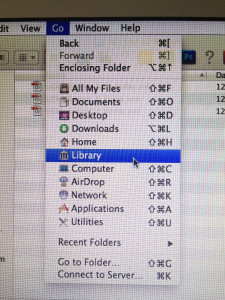I have just freed the Open Office application (Mac OS X) of a dear customer from an endless loop (“Reopen window?”) via remote diagnosis. Yay! We had to do the same thing about a year ago, this time I want to briefly document the necessary steps to ‘fix’ the problem. Then maybe I can save myself a little time on web research next time.
<div style="width:300px; height:250px; margin-left:20px; float:right;"> <script async src="//pagead2.googlesyndication.com/pagead/js/adsbygoogle.js"></script> <!-- cpu-300x250-inline --> <ins class="adsbygoogle" style="display:inline-block;width:300px;height:250px" data-ad-client="ca-pub-7767251772696843" data-ad-slot="5040918527"></ins> <script> (adsbygoogle = window.adsbygoogle || []).push({}); </script> </div> The situation was as follows: Open Office (Mac OS X) is open and cannot be closed. This leads to the problem that the computer cannot be shut down or switched off. Instead, the error message appears: “Open Office closed unexpectedly the last time you opened windows. Would you like to try opening the windows again?” (or similar, translated from German).
Two options are offered: “reopen” and “do not reopen”. These can both be clicked, but this does not solve the problem. Even worse: an already opened text document cannot be closed, Open Office cannot be closed and the computer cannot be switched off. Only a 3-second ‘click’ on the on/off button helps – but in the long run this “monkey grip” is of course no solution.
Brief description on how to solve the problem:
Obviously – there is a problem: Open Office is stuck. A quick internet search provides a wealth of possible solutions, some of which recommend solving the problem using the terminal or the console. I’m happy to do this myself on site, but it’s not a solution I want to put my customer through over the phone.
Instead, the following procedure worked here (again), in which only a corrupt file or a subdirectory in the “Library > Saved Application State” directory has to be deleted. One after the other:
- First force quit Open Office: Press [alt]+[cmd]+[esc], then select Open Office from the list and click “force quit”.
- Select “Go” in the menu bar at the top of the Finder (“Go”)
- Now press and hold the option key (“Alt key”). The “Library” selection item will then also appear – select it
- Open the Library directory, then In the Library directory, search for the “Saved Application State” directory and open it
- In the “Saved Application State” directory, search for the subdirectory “org.openoffice.script.savedState” and throw it into the trash.
- Empty the trash bin – and thus delete the subdirectory “org.openoffice.script.savedState”
So the problem lies in the preferences – or rather in corrupt preferences or a defective preferences file. By some stupid coincidence, the preferences were not saved correctly, which means that Open Office cannot write the preferences when the application is closed.
After this repair procedure, which took us about a minute, Open Office could be opened without any problems or error messages. Opened documents could be closed again as usual, Open Office could be closed and the computer could be switched off without error messages. And Bob’s your uncle.
PS: Here is the discussion in the OpenOffice support forum that helped me to solve the problem: ““Fenster wiederherstellen” – keine Reaktion” (german).
Download Open Office (Mac OS X)
Here you can download the latest version of Open Office (Mac OS X) free of charge:
OpenOffice 2025 (Version 4.1.15, german)